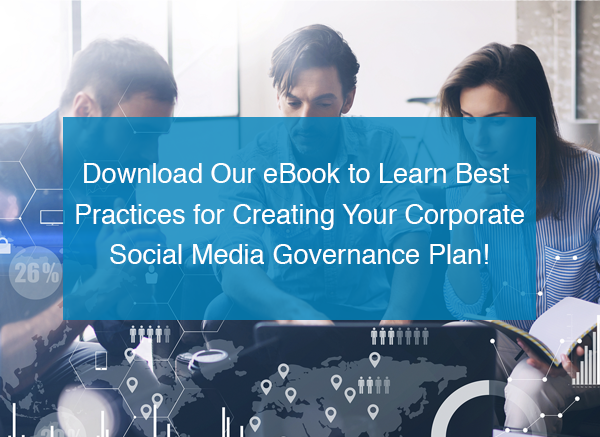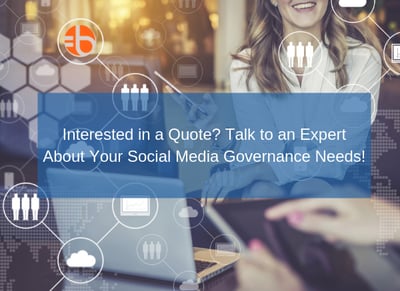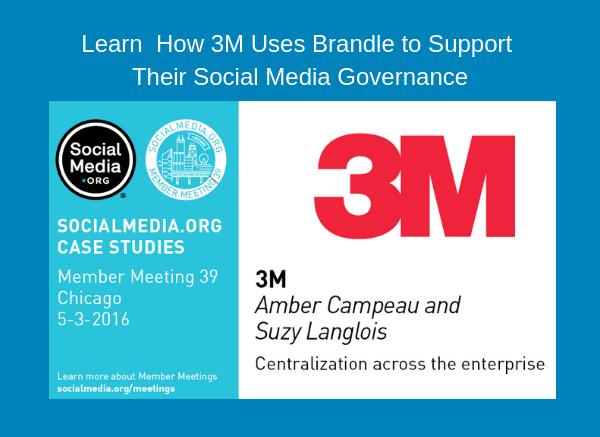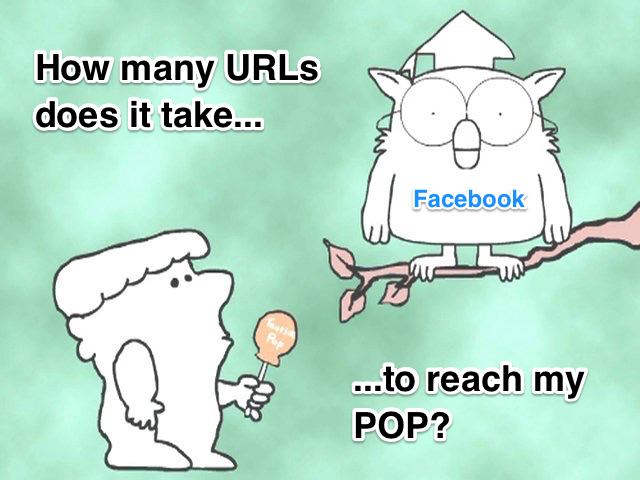Brandle Tips is a series of posts that highlight features and functions of the Brandle Presence Manager. We hope to make learning easier for our customers and to show other readers how easy web presence management can be!
Brandle Tips is a series of posts that highlight features and functions of the Brandle Presence Manager. We hope to make learning easier for our customers and to show other readers how easy web presence management can be!
Today's Brandle Tip is all about the Inventory Monitoring Column and how Brandle automatically monitors your social media profiles. When there is a monitoring issue, Brandle will email you the issues as well as present them in the Monitoring Column of the Inventory table.
The key events that Brandle is presenting in the Monitoring Column are:
- Profile Change Detection (Included with Brandle Presence Manager)
- Compliance Criteria Failure (Included with the Compliance Module)
Each key event has multiple options that may be presented, and they all should be reviewed by a member of your Account Team. Once reviewed, the team member should either process the changes with the point-of-presence (POP) contact or approve the change and dismiss the issue. The rest of this post takes you through the steps.
Social Media Profile Monitoring and Change Detection
Before jumping into the how-to portion of this Brandle Tip, let me clarify Profile Change Detection and Compliance Cirtieria.
Brandle Profile Change Detection
Profile Change Detection is a feature of Inventory Monitoring in the Brand Presence Manager. It monitors your social media accounts and pages on specific social networks to detect if any elements of the POP's profile has changed since Brandle's last monitoring run (which is nightly).
The following profile elements may be monitored for change:
- Username or Handle
- Full Name
- Description (long and short)
- Avatar
- Referenced Websites
Social Media Compliance Criteria
Compliance Criteria is a feature of the Compliance module, an add-on module to the Brandle Presence Manager. It allows you to define rules for Brandle to automatically monitor and report Criteria failures. Once you set the criteria, you can then apply it to specific POPs within your Inventory. Brandle will then monitor these POPs for Compliance and alert you when a POP goes out of compliance and why (based on the Criteria applied).
Here is an example of Criteria I set-up in the Brandle corporate account:
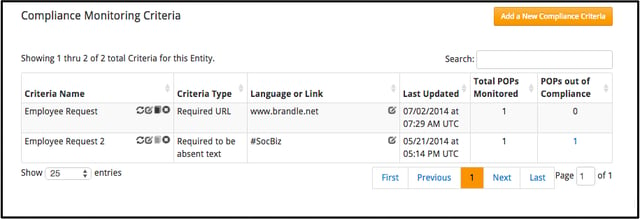 As a test, I created a criteria that #SocBiz is "required to be absent text". I then applied it to my Twitter handle @JanetChurch. (I will use this as the main example in the rest of this post.)
As a test, I created a criteria that #SocBiz is "required to be absent text". I then applied it to my Twitter handle @JanetChurch. (I will use this as the main example in the rest of this post.)
Brandle Inventory Monitoring Column
To view your Issues Found, make sure that you have selected the Monitoring Column to be viewable in your Inventory table.
In the example below, you can see that Chip_Roberson has changed his Avatar and Description. You can also see that I (janetchurch) have changed my description and that I have a Criteria failure of Employee Request 2 and that I have text present. Looking at the Criteria in the above image, I can assume that this POP has "#SocBiz" on my Twitter description.
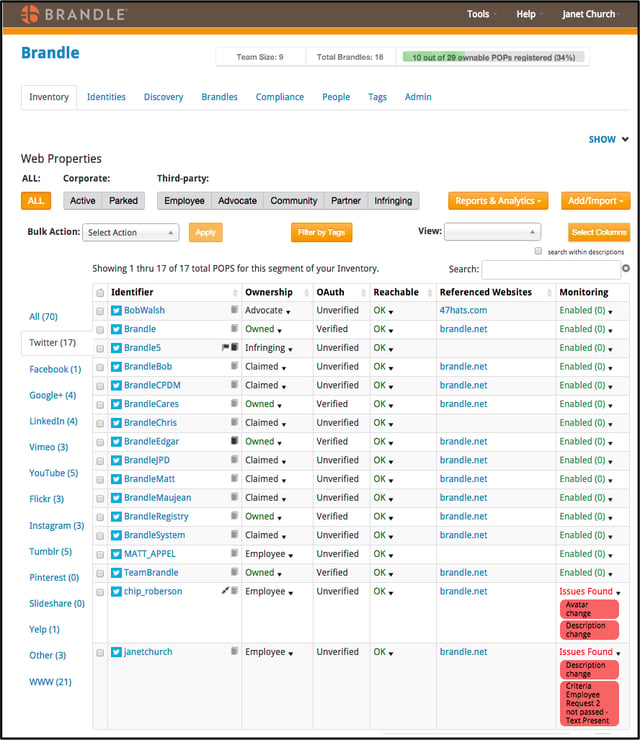
A quick review in the POP Preview of @janetchurch shows me the "#SocBiz". I also see that the other "Description Change" made does not create any concerns for your business.
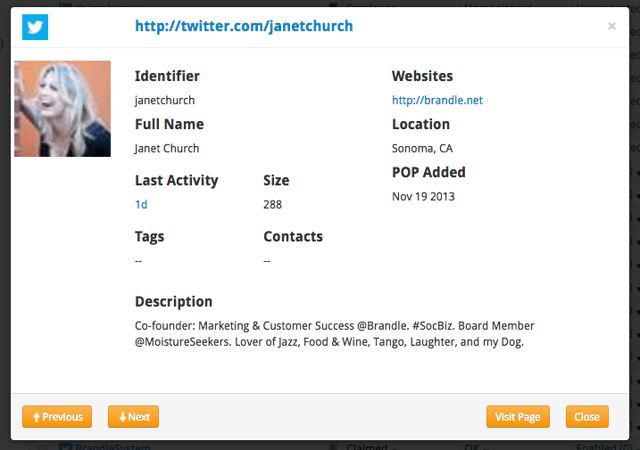
Dismissing Profile Change Detection and Compliance Criteria Failures
There are different actions that need to be taken to dismiss Profile Change Detection and/or Compliance Criteria failure alerts.
To dismiss Profile Change Detection alerts, click the black arrow next to "Issues Found", then select "Dismiss Issue". From this list, you can also Disable Monitoring on this specific POP.
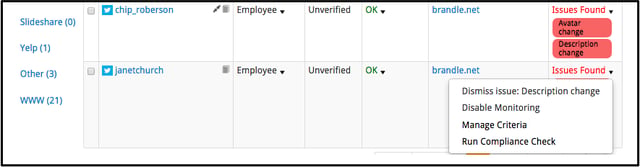 Compliance Criteria failure alerts do not clear until the POP owner makes the change and brings their POP back into Compliance.
Compliance Criteria failure alerts do not clear until the POP owner makes the change and brings their POP back into Compliance.
If "#SocBiz" was not for demo purposes and I needed to communicate the Compliance Criteria failure to an employee, then I would go to the Compliance Tab and send a Compliance Issue (another feature in the Compliance module) to the POP owner. Once the social media account owner has corrected the Criteria failure, Brandle will automatically remove the alert in the Monitoring column during the next monitoring cycle.
When I viewed Chip's Twitter account, the changes were fine and so I know I can dismiss the Avatar change and Description Change Issues.
CONCLUSION:
Hopefully, this Brandle Tip is helpful to you. Instead of frequent manual monitoring of your POPs, let Brandle do continual compliance and profile change monitoring for you. Then conduct your manual POP reviews on a less frequent schedule that meets your social media governance program.
If you are new to Brandle, you may be interested in learning more about our products. If you would like to see how our social media monitoring software can work for your company, just drop me a line!